This is the official Yerba Guide & Troubleshooting site. Here you’ll find step-by-step setup for overlays, performance tuning, and a living list of common issues with fixes for Fortnite and Roblox. If something breaks after an update or doesn’t look right, start here—each section is concise, practical, and links you to any required downloads.
Quick Links
System Requirements
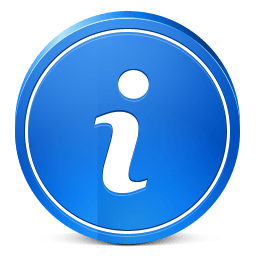 These Requirements Are NOT Needed
These Requirements Are NOT Needed
Recommended Specs
- CPU: Intel i5-8400 / Ryzen 5 2600 or newer (6+ cores helps overlays/recording).
- GPU: GTX 1050 Ti / RX 580 or better (4GB VRAM min; 6–8GB preferred).
- RAM: 8GB minimum; 16GB recommended for Discord + game + browser.
- Storage: SSD ≥256GB; keep 10–15% free for cache/shaders; enable TRIM.
- OS: Windows 10 (1903+) or Windows 11; LTSC/Pro tends to run fewer background tasks.
Why these matter
Modern CPUs/GPU drivers reduce shader stutter; extra RAM avoids paging; SSD headroom prevents streaming hitches; and newer Windows builds improve graphics stability.
System Configuration
Security: Prefer folder exceptions for trusted tools over disabling protection wholesale.
Drivers: Keep GPU drivers current (use “clean install” if updating over issues).
Virtualization: Optional; disable only if conflicting with other low-level tools.
Fortnite — Setup & Tips
Pre-Requirements
- Use Windows Security exclusions for trusted folders (don’t disable globally).
- Update to the newest NVIDIA/AMD driver (clean install if troubleshooting).
- Install WinRAR or 7-Zip.
- Install official dependencies:
Recommendations
Windows Scale 100% • Resolution 1920×1080
Use Low preset for stable FPS; V-Sync & Motion Blur OFF
Mouse Acceleration OFF (Windows & in-game)
Discord Overlay (Required for in-game HUD/chat)
- Discord → Settings → Game Overlay → enable In-game overlay.
- Keep Discord running in the background.
- Tutorial: Overlay video
Fixes
- Restore 3D settings to defaults (NVIDIA/AMD control panel).
- Disable extra overlays; keep only one active to avoid hooking conflicts.
- Press Win+Ctrl+Shift+B to restart the graphics driver.
- Verify game files in your launcher.
- Clear GPU shader cache; reboot.
- Update GPU driver (clean install if needed).
- Install VC++ Redistributables (x64 & x86).
- Install DirectX End-User Runtime.
- Reboot and try again.
- Windows app reset: Win+I → Apps → select the app → Advanced options → Reset.
- Clear local cache: Win+R → type
%AppData%→ Enter → find vendor folder → remove credentials/login file. - Browser portal: sign out → clear cookies for the site → sign in again.
Join our Discord server and open a support ticket with the issue. Our team will help you one-on-one.
How to Launch In-game
- Run your launcher/loader.
- If prompted to restart the loader, select OK and relaunch it.
- Open the game, keep Discord running; press Insert if you use an in-game menu.